If you take a picture comparing the differences between a wild type plant and its mutant, you need to add a scale bar for publication. ImageJ is commonly used software to annotate images for scientific publication. Here is just a simple tutorial on how to add a scale bar to your image.
- Open ImageJ and open your image.
- Set the scale: you should include an object with known distance in your images, such as a ruler or just a tape.
- Select the “Line” tool on the toolbar and draw a straight line along with the known distance.

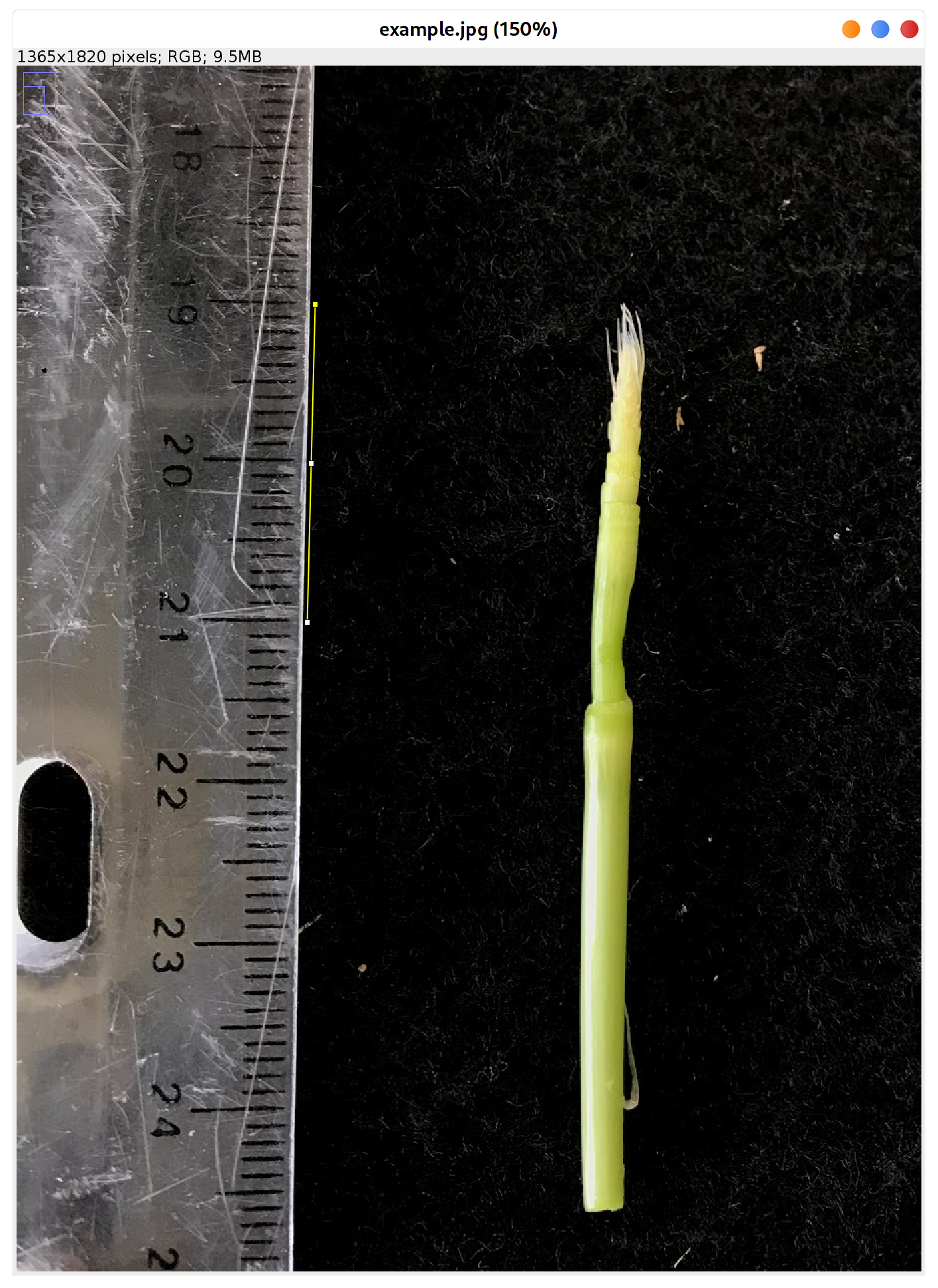
- Go to Analyze -> Set Scale : change the “Known distance” (2cm here) and the “Unit” (cm here).
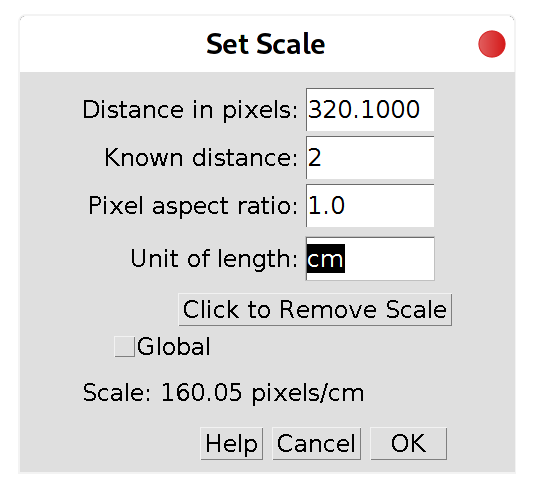
- Select the “Line” tool on the toolbar and draw a straight line along with the known distance.
- Now the scale is set, you can measure any distance: just draw a line or select an area.
- Add scale bar: go to Analyze -> Tools -> Scale bar: you can set the scale length (1cm here) and the location of the scale bar. If you want to save it as a TIFF image, you should also uncheck the “Overlay” option, otherwise, it will possibly not shown in other image viewers.
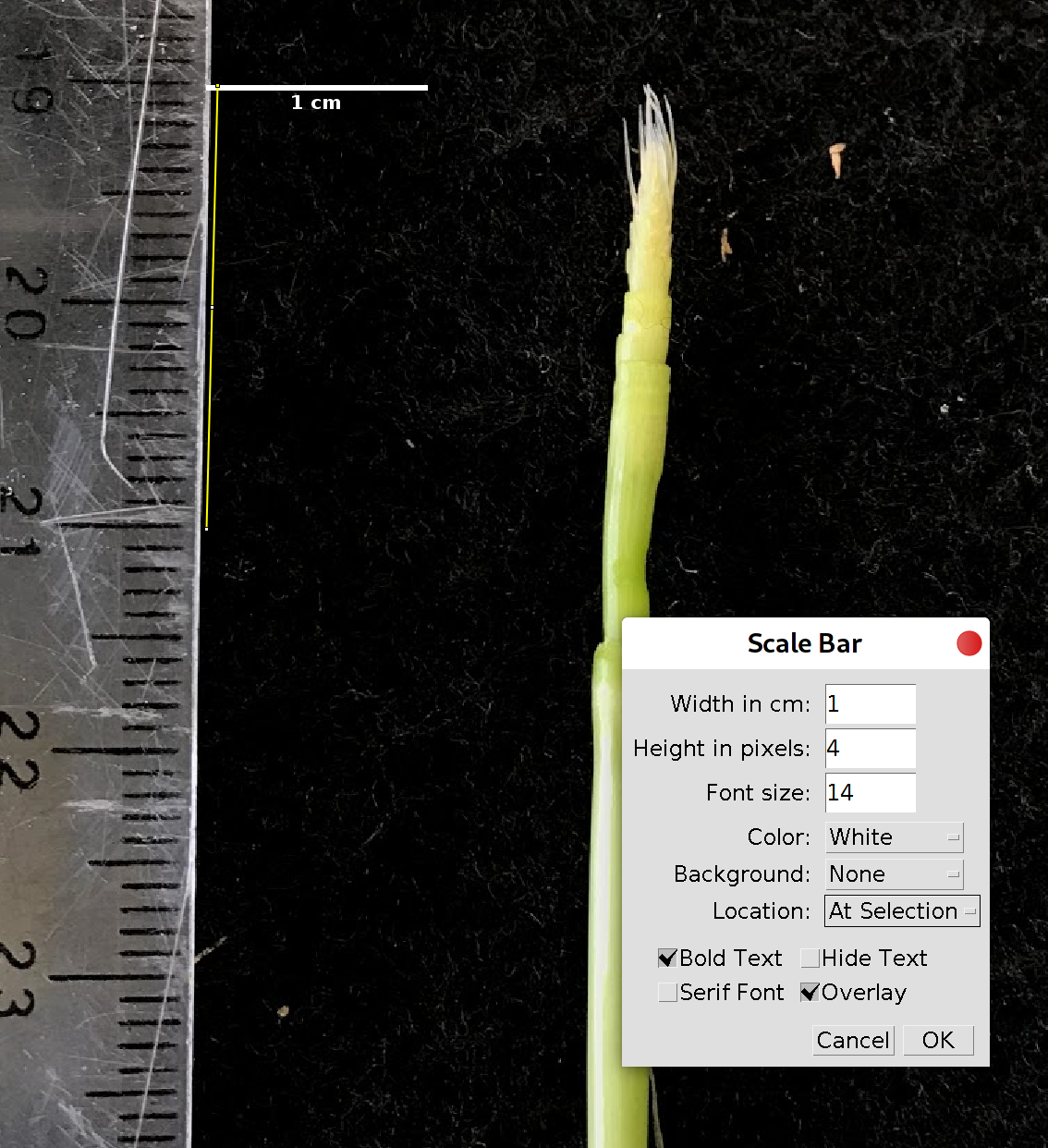
For more information, you can check ImageJ’s documents: https://imagej.nih.gov/ij/docs/index.html